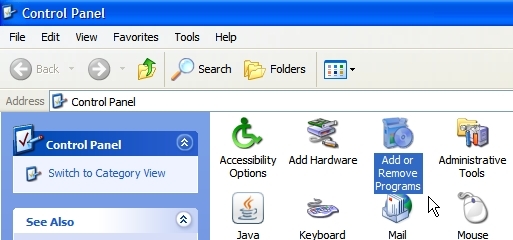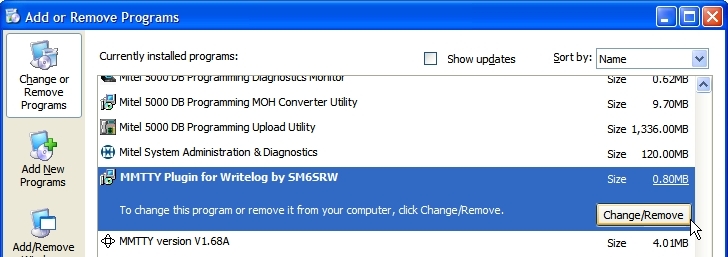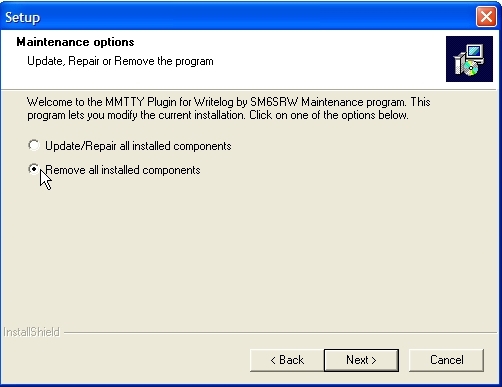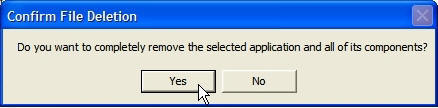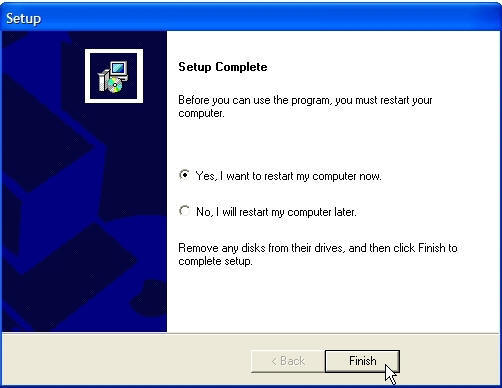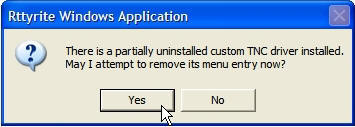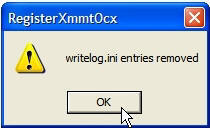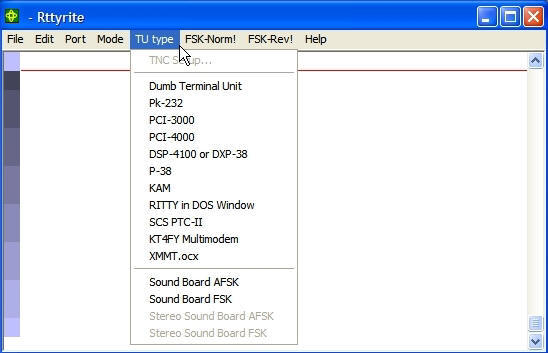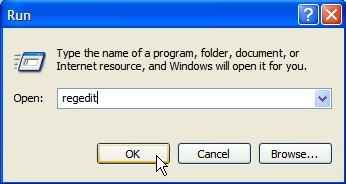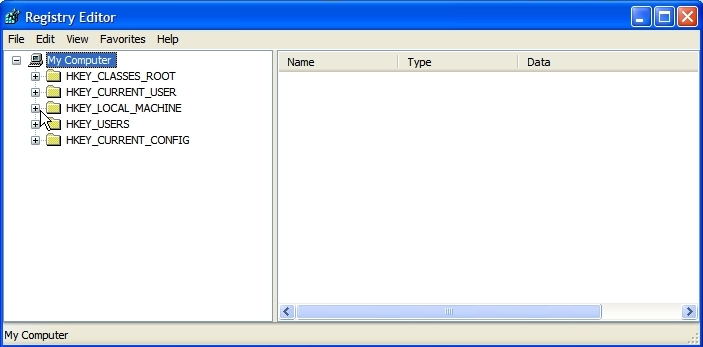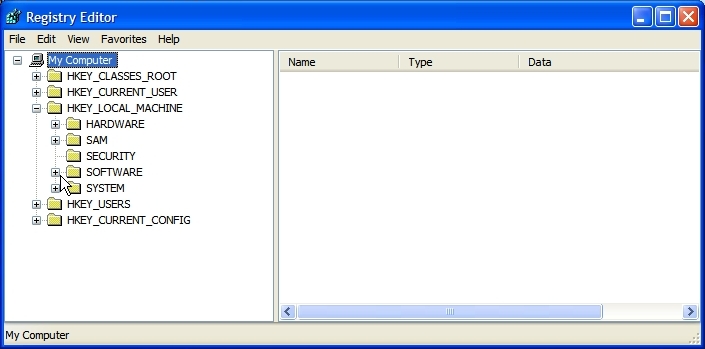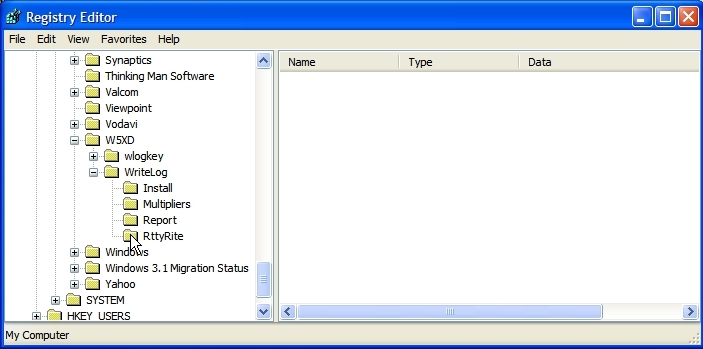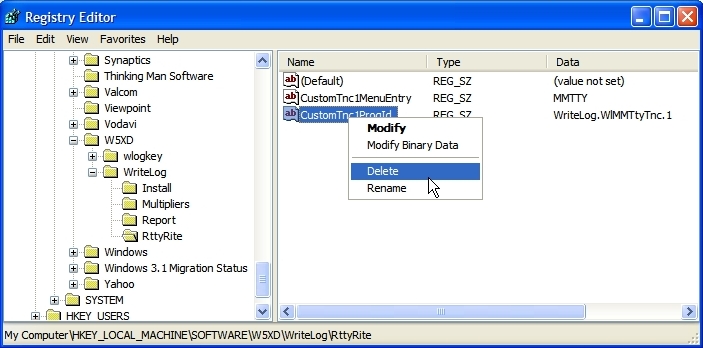Uninstalling the MMTTY Plugin
If you plan on using XMMT.ocx for MMTTY (or 2Tone) and will no longer use the MMTTY plug-in for WriteLog. In can uninstalled easily by following these instructions.
1. Close all open applications. Go to the Windows Control Panel and open Add or Remove Programs. Be patient as it may take some time for it to fully open and show all the programs that are installed on your PC.
2. Scroll down to MMTTY Plugin for Writelog by SM6SRW, click Change/Remove.
3. The Setup screen will open. Click Next.
4. In the next screen, select Remove all installed components then click Next.
5. In the Confirm File Deletion screen, click Yes. Windows will then uninstall the MMTTY plug-in for WriteLog.
6. In the rare case you get a Locked File Detected screen (not shown), click Reboot. Otherwise you will get the Setup Complete screen. Click on Yes, I want to restart my computer now. Click Finish. Your computer will reboot. (NOTE: In some instances, Windows may not require a reboot.)
7. After your computer has restarted. Open WriteLog (version 11.10G or later) and open Rttyrite. (Note: if you are using a standard configuration on Windows 7/8 it may be necessary to run WriteLog “as administrator” in this step in order to eliminate the Registry entries.) Click on the TU Type menu. When you do, a Rttyrite Windows Application screen will appear. Click Yes. NOTE: If you are running a version of WriteLog earlier than 11.10G, you must stop the process here and remove the MMTTY entry manually using the Windows Registry Editor (Regedit). Instructions are after Step 9 below. Otherwise continue to Step 8.
8. A RegisterXmmtOcx screen will appear. Click OK.
9. When you open the TU type menu in Rttyrite, the MMTTY option is no longer there. The MMTTY plug-in is uninstalled. If you ever want to reinstall the MMTTY plug-in, you can and the MMTTY option will reappear in the TU type menu.
Removing MMTTY (plug-in) from the TU Type Menu prior to WriteLog V11.10G
Updated 04/05/2013
If you want to remove the MMTTY option from the TU type menu in Rttyrite when using WriteLog versions prior to 11.10G after uninstalling the MMTTY Plug-in , you must do so manually using the Windows Registry Editor (Regedit). If you are familiar with using Regedit, the path is as follows:
32 bit Windows: HKEY_LOCAL_MACHINE\SOFTWARE\W5XD\WriteLog\RttyRite\
64 bit Windows: HKEY_LOCAL_MACHINE\SOFTWARE\Wow6432Node\W5XD\WriteLog\RttyRite\
Right-click CustomTnc1ProgId and DELETE it. The MMTTY (for the plug-in) option under the TU type menu in Rttyrite will no longer be shown.
If you are unfamiliar with editing the Windows registry, detailed instructions are shown below.
1. Click the Windows Start button, go to Run. Type regedit in the Run box and hit enter or click OK.
2. The Registry Editor will open. It may or may not look exactly like this. Click the + plus sign next to HKEY_LOCAL_MACHINE.
3. Under HKEY_LOCAL_MACHINE, click the + plus sign next to Software.
4. On Windows 32 systems, scroll down to W5XD, open it with the + plug sign, then open WriteLog with the + plus sign and click once on Rttyrite. On Windows 64 systems you must first open Wow6432Node (not shown), then open W5XD, then WriteLog and click once on Rttyrite.
5. On the right side of the screen, right-click on CustomTnc1ProgId and click on Delete. Close the Registry Editor. The MMTTY (for the plug-in) option under the TU type menu in Rttyrite will no longer be shown.