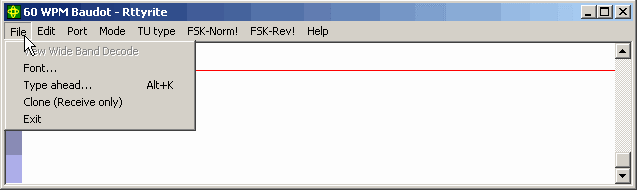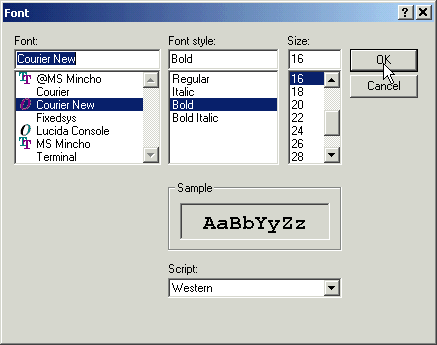WriteLog RTTY Starter Page 12
Rttyrite Window ‘File’ Pull down Menu Options
The File menu in the Rttyrite window has five options. They are View Wide Band Decode, Font…, Type ahead buffer…, Clone, and Exit. The Exit menu option closes the Rttyrite window.
View Wide Band Decode
As you can see in the example above the View Wide Band Decode menu option is grayed out. This menu option is only available when you have chosen the TU Type as Sound Board AFSK, Sound Board FSK, Stereo Sound Board AFSK or Stereo Sound Board FSK to use WriteLog’s WinRTTY sound card program. When WinRTTY is running, this option becomes available. By checking this option, the Rttyrite screen running WinRTTY will split. The upper half of the screen will copy “normal” and the bottom half of the screen will copy in a “wide band” mode. This “wide band” mode is helpful in copying fluttery signals, like signals coming over the pole. This option
Font…
The Font… menu selection allows you to select the type of font and font size that will be used in the Rttyrite window.
The font size that comes default with the Rttyrite screen is too small in my opinion. I found that increasing the size and using Bold style fonts helps ease eyestrain. I personally prefer the Courier New font size 16 Bold. It’s your choice. Whatever looks good and works well for you.
The Type Ahead Buffer
WriteLog can be used for everyday RTTY operation. To facilitate its use as an everyday RTTY program, it has a Type Ahead Buffer. The Type Ahead Buffer was explained on Page 8.
The Clone (Receive only) Option
The Clone (Receive only) option is one of the greatest additions to WriteLog ever. It was added in early 2004. The Clone option allows you to have multiple Rttyrite windows receiving the same receive audio signal as the “main” Rttyrite window. This allows you to run multiple decoders on the same signal in a “dual” or more receive configuration. The advantages of using more than one demodulator on a single RTTY signal is tremendous. When the Clone option is clicked on, a new Rttyrite window will appear. The first time you open a new Rttyrite window using the Clone option, the TU type is defaulted to “Dumb Terminal Unit” but can be changed to be used with any TU Type available in the TU type pull-down menu.
In order for the Clone feature to work, you must route receive audio to each TU type that you want to use. This can be done by simply paralleling the audio to the audio input of each device, whether it be an external TU or sound card. No special transformer is needed. In most cases, as I do, you can simply twist & solder the wires together in parellel.
For simplicity sakes, imagine two Rttyrite windows using two separate TU types (or demodulators) and receiving the same RTTY signal. There will be many times when one demodulator will receive perfect print and the other demodulator will not. By using two demodulators, you have increased the chances of receiving the information being sent from the far-end correctly. Presently, I use the MMTTY Plug-in for WriteLog as my “main” Rttyrite TU Type and use a HAL DXP-38 in a “cloned” Rttyrite window for “receive only”. Under most conditions, MMTTY will receive better than the HAL. But under varying HF conditions, many times the DXP-38 will receive correctly when MMTTY does not. Running more than one demodulator on the same signal is so advantageous in receiving RTTY, I can’t imagine ever RTTY contesting without it.
There are some rules which apply to cloned Rttyrite windows. First & most important, it’s a “receive only” window. You cannot transmit from this window by right-clicking and sending F3 or F4 as you can in the “main” Rttyrite window. However, you can click on highlighted callsigns in a cloned window and they will populate the CALL field of the WriteLog’s Entry Window. Likewise, you can click on report information such as serial numbers, etc.
The implications of the Clone feature are far-reaching. Experimentation with this option has shown that you can even run multiple Rttyrite windows using MMTTY by placing the MMTTY engine in a separate folder on your hard drive and referencing this folder for the new cloned Rttyrite window. And even better yet, Windows XP allows the sound card to be accessed by more than one application at a time. If you are running Windows XP, you can actually open MMTTY in a cloned Rttyrite window using the same MMTTY engine as the “main” window. I have found that using MMTTY in the main Rttyrite window and an external TU, such as my HAL DXP-38, in a cloned Rttyrite window works extremely well. If you are serious about RTTY contesting, you should implement a cloned Rttyrite window using a 2nd TU type.
The Rttyrite Edit Menu
The Edit Menu has only one option and that is Copy. The Copy menu option allows you to copy the contents of the Rttyrite window. It can then be pasted into a text editor such as Notepad for saving.
The Port Menu
This menu was mentioned earlier in the tutorial. The Port menu is where you set the Port number for such things as TNC, FSK and/or PTT. For example, if you are using an external TNC connected to a COM port, you tell WriteLog which COM port the device is connected to with the Port menu in the Rttyrite window. If you are using a Soundcard program such as WinRTTY or MMTTY you use the Port menu to tell WriteLog which COM port you have your FSK (and/or PTT) interface connected. FSK and PTT are always derived from the same COM port if using an external interface – either homebrew or commercial (such as a RigBlaster). Or it’s possible to run AFSK and use the port setting just for your PTT interface if you are using such a device.
If you are using a RigBlaster or RigBlaster Plus to generate FSK or PTT or both FSK and PTT, then you set the port to the COM port number you have the RigBlaster connected to. And if you are using AFSK for RTTY and using Radio Control for PTT, you would set the port to none.
The Mode Menu
The Mode menu allows you to choose which mode to run in the Rttyrite window. For standard RTTY, choose the first option 45 baud, which is 60 wpm. The options BPSK, QPSK USB, QPSK LSB and CW will be grayed-out unless you have the one of WriteLog’s “Sound Board” options selected in the TU type menu.
FSK-Norm! and FSK-Rev! Menus
The FSK-Norm! and FSK-Rev! menus are not really menus. They are options in themselves. Clicking on the FSK-Norm! menu option will cause both the transmit and receive RTTY characters to be right side up. Clicking on FSK-Rev! causes WriteLog to command whatever TU type you have to transmit and receive RTTY in reverse. This may be helpful in some cases in RTTY contesting. If someone calls you and his or her signal is inverted, you will need to click on FSK-Rev! in order to copy them. However, you must click FSK-Norm! when you transmit back to them since more than likely they were copying you OK in the first place. When you click on FSK-Rev!, the Rttyrite screen turns to a gray background to remind you that you are “reversed”.
If you are using MMTTY with WriteLog, you only need to press the REV button on the MMTTY RTTY Control Panel in order to copy stations sending in reverse. This does NOT change your transmit polarity and therefore may be an easier way to copy stations in reverse and not invert your transmit as well.
Another easy method of receiving RTTY stations sending in reverse is to click FSK-Rev! in a cloned Rttyrite window and copy the signal there while using the “main” Rttyrite window to transmit back to the station right-side-up.
AA5AU Opinion – If someone sends to you reversed, you should tell them they are inverted so they know. In most cases, the operator on the other end knows exactly what he or she has done wrong and will correct it immediately. It’s courtesy to let someone know they are transmitting up-side-down. However, in very high rate contests when running a pile-up, you probably shouldn’t risk slowing down your rate and losing your pile-up to help someone out unless you want to. It’s a judgment call on your part.
The Help Menu
The Help menu allows you access to the help files that apply to the Rttyrite window. It’s suggested you browse through these help files.