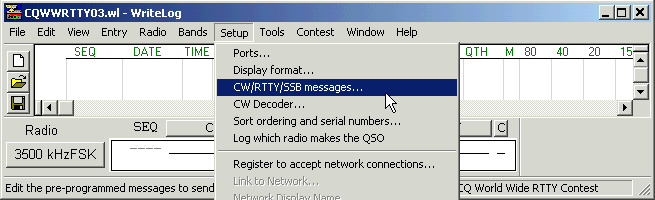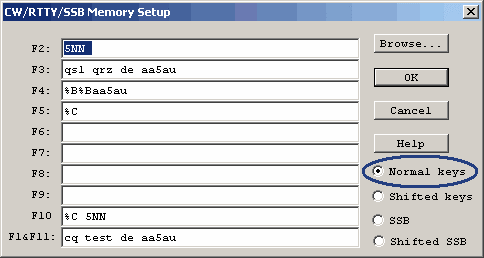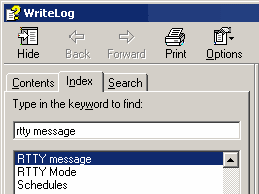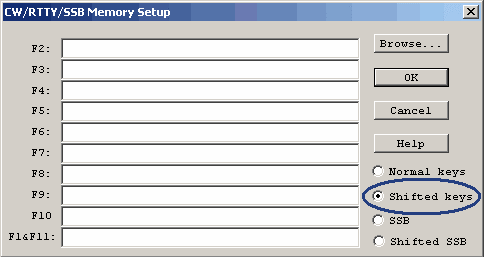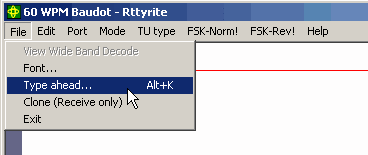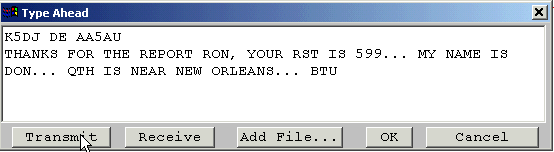WriteLog RTTY Starter Page 08
Transmitting RTTY
By now, you should be receiving RTTY using whatever type of TU you selected. Be sure you can receive before you try to transmit. We will go back to receiving RTTY topics later such as callsign highlighting and call capture. Now let’s try to transmit.
There are several ways to transmit RTTY with WriteLog. During contesting, you will use pre-programmed RTTY messages and use the F keys on your keyboard to send these messages. You can also type “live” from the keyboard using the ALT+K command. In both these instances, the keyboard focus must be in the main WriteLog window and the cursor in the Entry window. The third way to transmit is using the type-ahead buffer. You can also transmit special buffer messages using a mouse and this will be covered on Page 10.
Pre-programmed RTTY messages
During RTTY contesting, nearly all transmissions are done using pre-programmed message buffers. These messages are created via the CW/RTTY/SSB messages… menu option under Setup in the main WriteLog window.
Here is what the CW/RTTY/SSB Memory Setup window looks like when first opened. It will show some message buffers already programmed. You will not use any of these type of buffers on RTTY.
The message buffers for RTTY are different than those used for CW or SSB. Special characters are used in message buffers. These characters are preceded by the % sign. For a complete list of these special characters, refer to the WriteLog help file. Go to the Help menu in the main WriteLog window, select Help Topics, and select the Index tab. Type in “RTTY Message” in the topic box to find out more information on setting up the RTTY messages.
Not only can you program F2 through F11 as messages, you can program additional messages which will be sent by holding the “Shift” key and pressing an F key at the same time. These are called “Shifted keys”. You program the Shifted keys by clicking the radio button next to “Shifted keys” as shown here. Again, by default, you can program shifted F2 through F11. If you are using CT-compatible mode, you can program shifted F1-F10.
There are other ways to transmit RTTY with WriteLog that will be explained on Page 10.
Important Note – If you are using AFSK and your radio is set for LSB, you need to check the LSB is really FSK… option under the Bands menu in the main WriteLog window. Click here for details.
Transmitting using ALT+K
With the cursor in the Entry window of the main WriteLog screen, you can transmit “live” from the keyboard using ALT+K by pressing the ALT key and the letter K on the keyboard at the same time. ALT+K will toggle the transmitter on and off. When ALT+K is pressed a window will open where you can begin typing “live” from the keyboard.
Type Ahead Buffer
The third way to transmit RTTY from WriteLog is via the Type ahead buffer window. This window is available by selecting Type ahead… from the File menu in the Rttyrite window.
The type ahead buffer is mainly used for non-contest RTTY contacts when making casual RTTY QSO’s. It allows you to begin typing a message to a station you are in QSO with while the other station is transmitting to you. When you select Type ahead… from the File menu, the Type ahead window will open.
When you are ready to transmit what you have typed, press the Transmit button. You don’t have to be finished with your entire message. As the message is being sent, you continue typing in the Type Ahead window. When you are finished with your message and ready to end your transmission, hit the OK button, not the Receive button. When the type ahead buffer is empty, the transmitter will un-key and go back to receive automatically when the OK button is pressed. If you hit the Receive button, the transmitter will un-key immediately, but the remaining contents of the buffer will be saved and you can continue on by re-activating the Type ahead window. If you would like to stop your transmission and clear the contents of the type ahead buffer, press cancel. Pressing the Receive button and then the ESC key on the keyboard does the same thing. The Add File… button allows you to send the contents of a text file.
AA5AU Opinion – Many operators would not think to use WriteLog as their everyday RTTY program. Many choose to use other programs they are more familiar with such as MMTTY stand-alone. However, I strongly believe that if you are serious about becoming a competitive RTTY contester, you should use WriteLog as your everyday RTTY program. By doing this, it allows you to become more intimate with the workings of WriteLog and when it comes contest-time, you will be ready to go and not have to re-learn the program all over again.
Before each RTTY contest, I set up WriteLog with that particular contest module. Then I use WriteLog in my everyday RTTY operations. This way I can become familiar with how a particular contest module may work before the contest. It has allowed me learn WriteLog better.
You can also log contacts that you actually make before the contest, then just before the contest, export the log data to an ADIF file and import the log data into your favorite logging program. However, if you decide to do this, you will have to create a new log file before the contest starts with no contacts logged.
On the next page we will start putting it all together so we can get the big picture of how it all works.