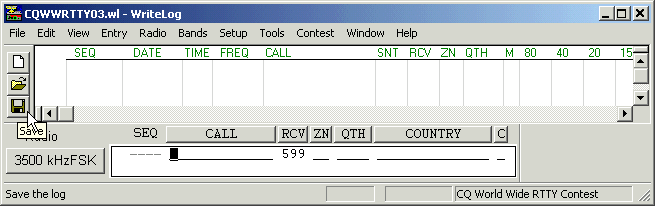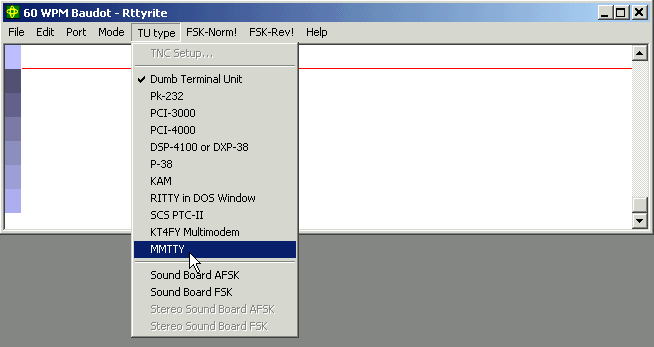WriteLog RTTY Starter Page 05
Saving Your File (again and again)
Any time you make ANY changes to your set-up, you need to Save Configuration AND Save your file. This is very important. Any additions or changes you make will be lost next time you open WriteLog if you don’t perform both steps of Save Configuration AND Save your file. You can easily save your file by pressing the diskette icon to the left of the main WriteLog window.
(AA5AU Opinion) – It’s my opinion that you only need to see a few lines of your log. I set up my main WriteLog window so it is only as high so that the diskette icon is showing. This is so that I can easily save changes to my log. Look at the screen shot below. I’ve resized the main WriteLog window so the “Save” diskette icon is the last one showing. This gives me room in the log for about the last three contacts. That’s all I really need to see. By reducing the size of this main window, I’ve made room for other windows, as I need them.
Choosing your TU Type
TU stands for “Terminal Unit”. It’s a general abbreviation for any modem (modulator/demodulator) that is used for RTTY. It could be an external hardware device like a KAM, PK-232 or DXP-38 or it could be a software program like WinRTTY, MMTTY or RITTY. You choose which type of modem you are going to use in the Rttyrite window under the TU Type menu. If this is the first time you have opened the Rttyrite window, the default TU Type will be shown as Dumb Terminal Unit. If you are first starting out using RTTY, you will more than likely never use the Dumb Terminal Unit option. However, this setting is important in that it can be used to get you out of trouble in some cases.
There can be several scenarios, that I won’t go into detail about at this point, where you can get into a situation where you try to change from one TU Type to another and WriteLog will not let you do it for some reason or another. A safe way to change from one type of TU Type to another is to choose Dumb Terminal Unit first, then choose a different TU Type after that. I only mention it now so that if you do find yourself in this situation as you experiment with the program, you can get out of trouble easily. If you receive a Rttyrite error message when changing from one TU to another, try closing the Rttyrite window and reopening it. This usually clears the problem. Once you have decided on a certain TU type, you won’t have to change this setting again because it will be written in the writelog.ini file and it whenever you activate the Rttyrite window, that TU type will already be set.
As mentioned before, I am assuming that you have all your cables connected to your radio, computer, etc. and have already operated RTTY and have a working RTTY hardware connection between computer and radio. Since MMTTY has become the most popular TU Type used with WriteLog, it will be used as an example here. However, you cannot use MMTTY unless you have it installed on your computer. If you do not have MMTTY installed, go to “Getting Started on RTTY” on the aa5au.com website and read the page on installing MMTTY here. You must also have XMMT.ocx installed on your computer. It’s possible you may already have both MMTTY and XMMT.ocx installed. To find out and for more information read XMMT Support for MMTTY & 2Tone.
WinRTTY options in place of MMTTY
As discussed, the TU Type menu option allows you to select which “TU Type” you wish to use. If you want to use your soundboard for RTTY but do not elect to use the MMTTY plug-in, you can use WriteLog’s own RTTY soundboard program called WinRTTY. The last four entries in the TU Type list are Sound Board AFSK, Sound Board FSK, Stereo Sound Board AFSK and Stereo Sound Board FSK. These are all options you can choose if you elect to use WinRTTY. In our example above, the “Stereo” options are grayed out. The “Stereo” options will be grayed out if the PC used either does not have a stereo soundboard installed or the stereo sound card is not compatible with WriteLog for 2 Radios. You will only be concerned with the Stereo options if you choose to run WinRTTY using two radios. You can perform a Sound Board Check to test your soundboard’s compatibility with WriteLog. To find out how to perform the Sound Board Check on your PC click here.