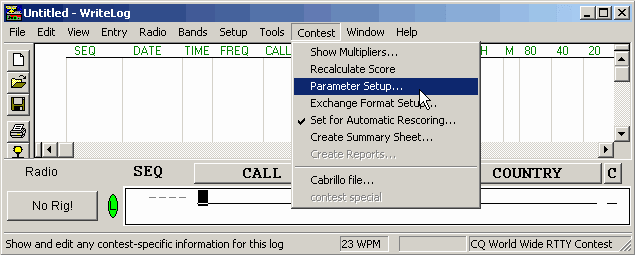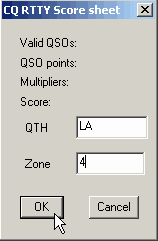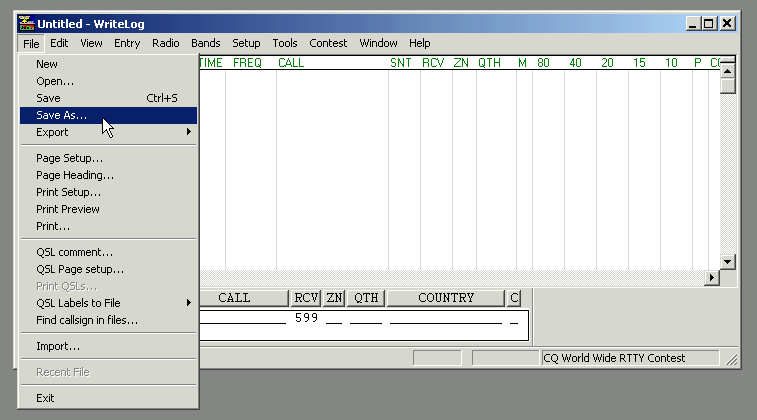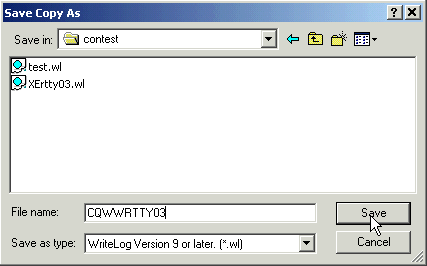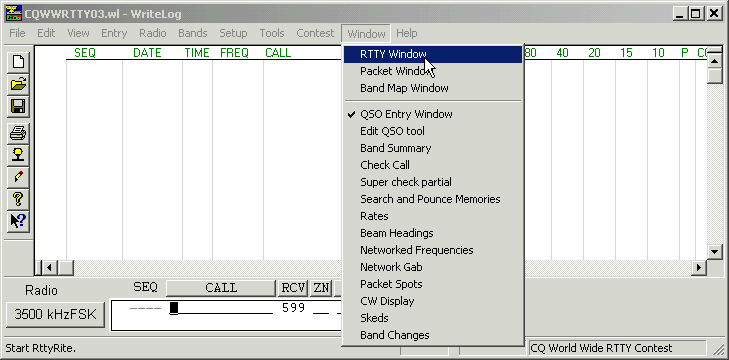WriteLog RTTY Starter Page 03
For our example, we have opened WriteLog using the “CQ World Wide RTTY Contest” module.
Parameter Setup
The first thing you should do is a Parameter Setup. With Parameter Setup you tell WriteLog information which is used to score whatever contest module you are using. THIS IS EXTREMELY IMPORTANT. If you don’t tell WriteLog certain parameters, it may not score the contest correctly and may not even score it at all.
Go to the Contest Menu and select Parameter Setup. A window will open where you input the information required to score the contest.
The Parameter Setup window will be different for each contest because each contest requires different information. Some contests do not require any parameter information and when the Parameter Options window appears it will tell you that no parameter information is required. Forgetting to input contest parameter information is the #1 source for scoring problems found during contests. DON’T FORGET TO SET THE PARAMETER INFORMATION BEFORE EACH CONTEST.
Once Parameter Setup has been completed, it’s time to Save your File.
Saving Your File
After you choose which contest module you want to use, save the file you have started. Go the File menu and select Save or Save As… (or press the diskette icon on the toolbar). Navigate to the location where you want to save the file. I prefer to keep all my contest files in the C:\ham\contest\ folder (Note: newer WriteLog installations now install in the \Program Files\WriteLog folders. So the path to the contest folder is \Program Files\WriteLog\contest\). If the dialog box opens up to the C:\ham\Programs folder (or C:\Program Files\Writelog\Programs folder), simply navigate to the \contest folder. You may choose to save your contest files in some other location on your hard drive and that is OK. Just as long as you remember where you saved your files!
Naming Your File
You can name your file anything you want. I personally prefer to include the name and year of the contest in the file name. For this example, we are using the CQ World Wide RTTY contest module and I will name my file “CQWWRTTY03” if the year is 2003. Others prefer to make individual folders for each contest. It doesn’t matter. It’s up to you how you want to save your logs. The extension .wl will automatically be added to the file name designating that this is a WriteLog log file.
Opening the RTTY Window
Before opening the RTTY Window, make sure your WriteLog window is not maximized, taking up the whole screen. Reduce it to about the size shown below. This is important and will be explained later. You can resize it by dragging the top, bottom, sides or corner edges in or out. Once the window is adjusted, go to the Window menu and select “RTTY Window”.