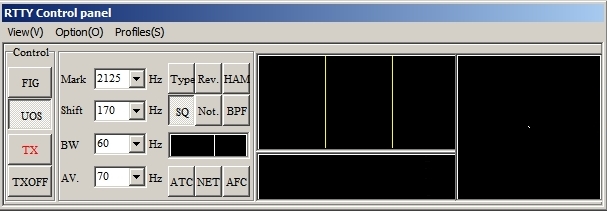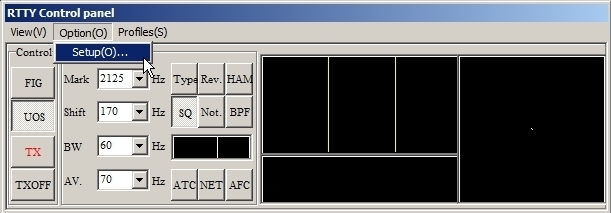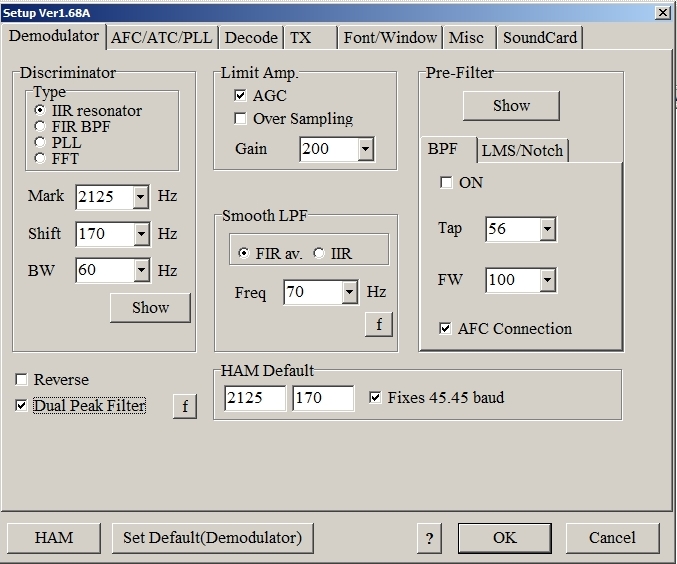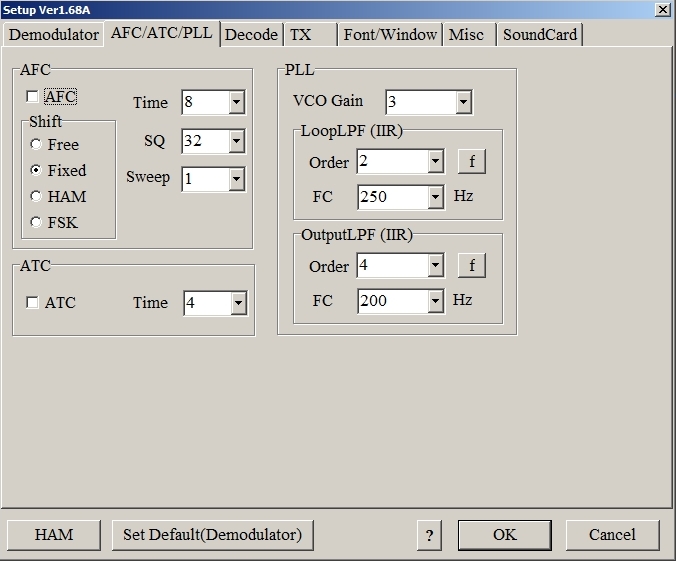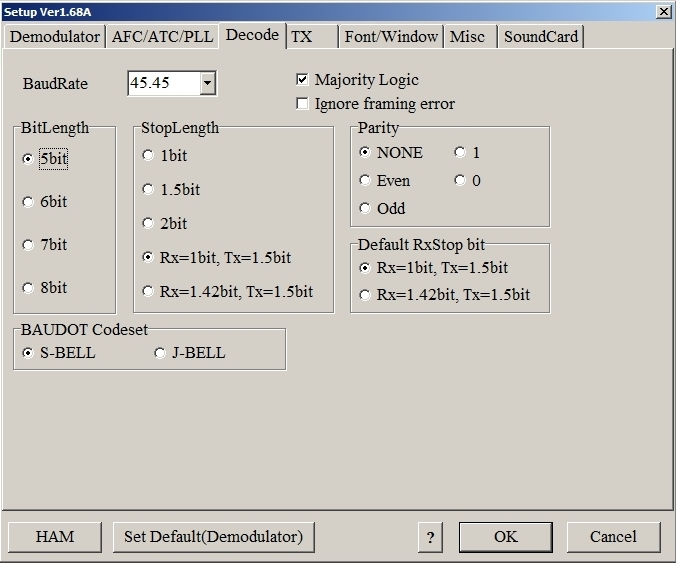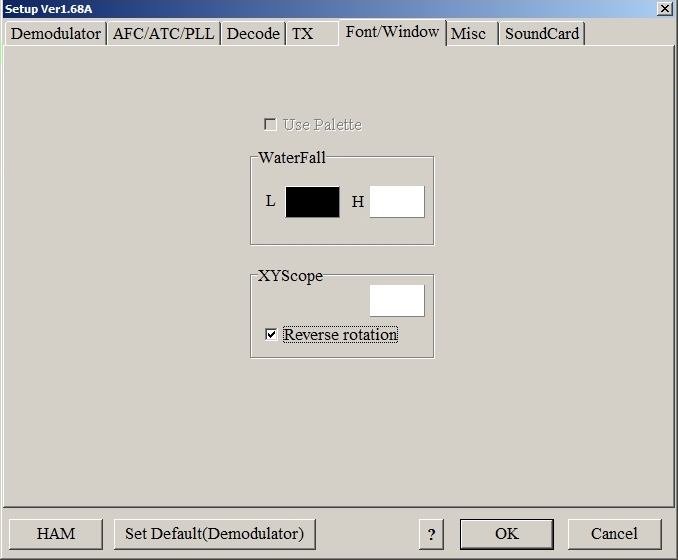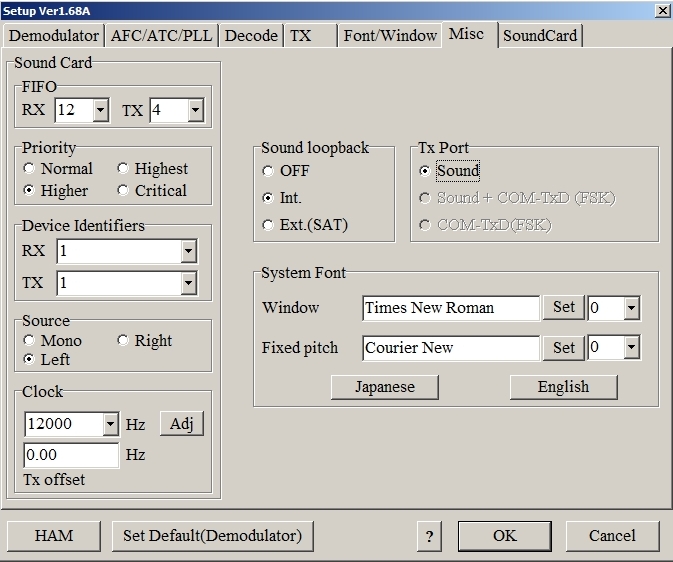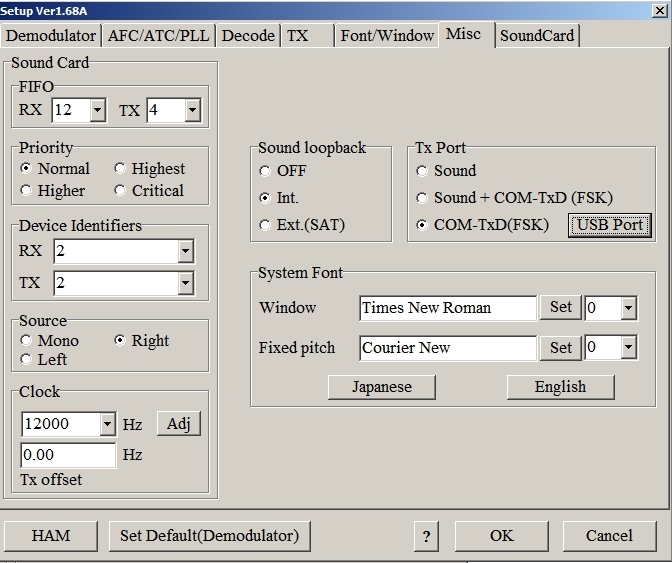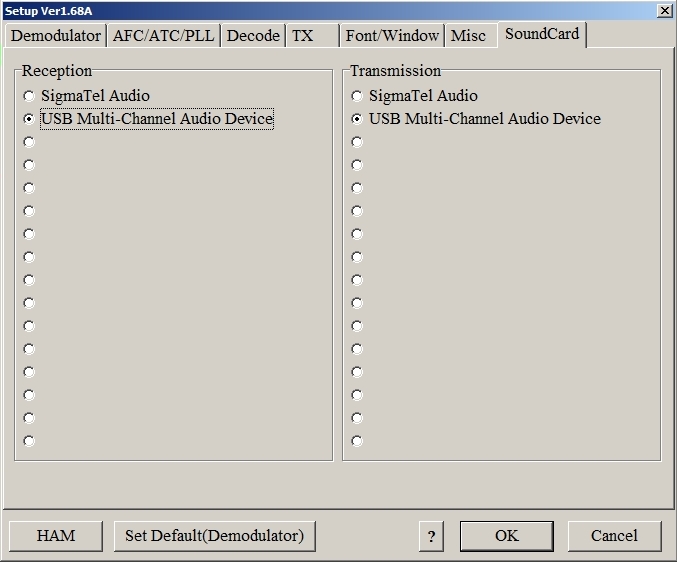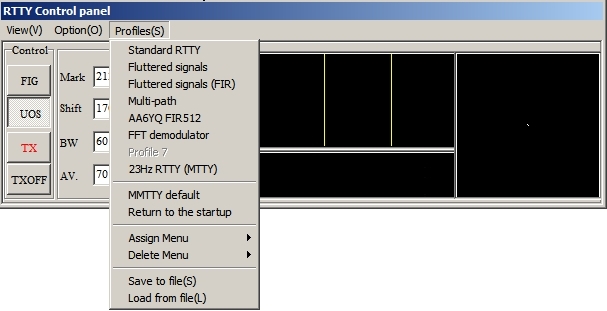MMTTY Setup
Setting up MMTTY Parameters
These instructions are for setting up MMTTY in WriteLog using XMMT.ocx assuming MMTTY and XMMT.ocx have already been installed on your computer. It is also assumed you already now how to select MMTTY from XMMT.ocx setup. If you have not installed MMTTY or XMMT.ocx or do not know how to select MMTTY from the XMMT.ocx setup, read Preparing XMMT.ocx, MMTTY.EXE and 2Tone.exe for Use with WriteLog first.
Start WriteLog and open a RTTY window. (WriteLog Window menu > RTTY Window) If you previously enabled XMMT.ocx as the TU Type and selected MMTTY in XMMT.ocx setup, the MMTTY RTTY Control panel should open. If not, go to Rttyrite > TU Type > TNC Setup and enable MMTTY in XMMT.ocx setup. This is what the screen should look like if you enabled Show TNC buttons and Show TNC menu in Setup XMMT.ocx.
View Menu
The View menu is where you can change the way the tuning indicators work and what they look like. It may be beneficial to experiment with various settings to see what works for you. Here are some recommended settings to start with:
FFT Width > 500Hz
FFT Sensitivity > Higher
FFT Response > Fast
XY Scope > Enabled (checked)
XY Scope Size > Big
XY Scope Quality > Highest
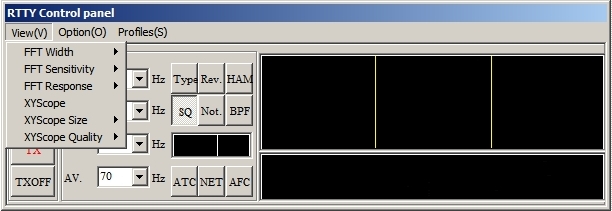 RTTY Control Panel with XY Scope not enabled.
RTTY Control Panel with XY Scope not enabled.
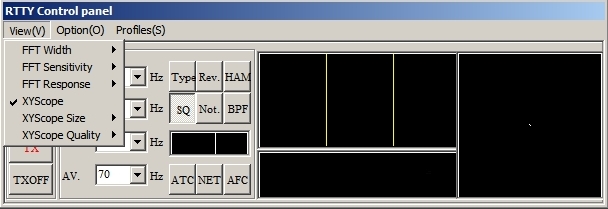 RTTY Control Panel with XY Scope enabled and set to Big.
RTTY Control Panel with XY Scope enabled and set to Big.
MMTTY Setup
Please note, the parameters in the Setup screens may not be exactly as what is shown here. Many parameters are determined by which Profile is selected in MMTTY. Profiles are covered after MMTTY Setup.
In the MMTTY RTTY Control panel. Select Setup under the Options menu as shown here.
MMTTY Setup will open. There are seven tab screens to MMTTY Setup.
Demodulator tab screen – The only thing you may consider changing here is to enable Dual Peak Filter by clicking the check box as shown. (NOTE:The Dual Peak Filter is a software filter similar to a Twin Peak Filter is some transceivers. The filtering is performed to the receive signal after the display so you will not see any change in the display like you do if you enable a Twin Peak Filter in a radio. Some radios do not have a Twin Peak Filter for RTTY.)
AFC/ATC/PLL tab screen – AFC may or may not be enabled. Don’t make any changes here. You can turn AFC on and off in the RTTY Control panel later if desired.
Decode tab screen – No changes are needed here.
TX tab screen – This is an important screen because of the PTT & FSK Port setting. When using FSK transmit with MMTTY, you have two options. You either allow Rttyrite to generate the FSK or allow MMTTY to generate the FSK. If you want MMTTY to generate FSK (and PTT if required), you set the PTT & FSK Port on the TX screen to the COM port used for FSK (and PTT if required). If you want Rttyrite to generate the FSK, then set the PTT & FSK Port on the TX screen to NONE. For more detailed information on running FSK with WriteLog, read the FSK Page. When running AFSK transmit and you use hardware PTT (not PTT via radio control), then set the Port to the COM port where PTT is generated. If you run AFSK transmit and key PTT via radio control, set this port to NONE. The Radio Command function in MMTTY is not used since WriteLog performs radio control independently. None of the other options need to change.
Font/Window tab screen – Here you can change the default colors of the Water Fall display. More importantly is Reverse rotation of the XY Scope. What this does, when enabled, is to cause the signal shown in the XY scope to rotate in the same direction as your VFO when you tune in a signal. This is helpful when tuning in RTTY signals while S&P.
Misc tab screen – This is another important screen. The most important part of this screen is the Tx Port setting. The Tx Port setting works directly with the PTT & FSK Port setting shown on the TX tab screen. When the PTT & FSK Port is set to NONE as shown in Step 5, the only option available in the Misc tab screen for TX Port is Sound. A setting of NONE in TX tab screen PTT & FSK Port and Sound in the Misc tab screen for TX Port means you are either running AFSK transmit or you have elected to have Rttyrite control FSK via the Port menu on the Rttyrite screen (for more information on FSK, see the FSK Page). If you elect to have MMTTY control FSK, then you would set the PTT & FSK Port on the TX tab for the port used for FSK. Once the PTT & FSK Port is set on the TX tab screen, the Sound+COM-TxD (FSK) and COM-TxD(FSK) options become available as shown in the second screenshot below. For running FSK, choose COM-TxD(FSK) in most cases. Again, refer to the FSK page for more information.
Also on the Misc tab screen, in the lower left hand corner, is the Clock setting. Change the Clock to show the 12000 Hz option instead of 11025 Hz. You can leave the rest of the settings as they are shown here.
SoundCard tab screen – This is where you choose which sound card will be used for receive and transmit. The Transmission sound card selection is only required if you are running AFSK transmit. Choose which sound card you will be using. When finished with all your selections in all screens, press OK.
Details of Profiles will not be covered here. The best place to learn about Profiles is in the MMTTY Help file (Open the standalone MMTTY program with WriteLog not running and go to menu Help(H) > MMTTY Help. In MMTTY Help, click on the Search tab and search for Profiles.) Profiles are sets of operating parameters for decoding RTTY signals. They are only for receive and have nothing to do with RTTY transmission. When you first start MMTTY, the default profile is Standard RTTY. This is used for copying standard amateur radio RTTY signals on HF and is the profile that should be used nearly all of the time. To access different profiles in MMTTY, click on the Profiles(S) menu. There are seven different profiles available with MMTTY version 1.68A. The first six listed are for standard 170 Hz RTTY used in RTTY contesting. 23Hz RTTY is not used. Use different profiles for different type of signals as described by the profile name.
IMPORTANT NOTE: There is no visual notation as to which profile is presently selected. Notice there are no check marks next to any of the profile names. When you change profiles, you will have to remember which profile was selected. If confused, go back to the Standard RTTY profile since it decodes most signals.