EA RTTY Contest Messages
- Messages for the EA RTTY Contest
- Shifted Messages for the EA RTTY Contest
- Copy & Paste messages shown at the end of this page
The exchange is a signal report & serial number starting with 001 for non-EA stations and signal report & province for EA stations.
The EA RTTY Contest module does not come standard with WriteLog. The EA RTTY Contest module for WriteLog is part of the SM6SRW Third Party module package. To install the SM6SRW contest modules, download and run the installation file sm6srw_writelog_1210.exe located on the Third Party Downloads Page of the WriteLog website. This is for WriteLog versions 11 and 12. After the SM6SRW modules have been installed, you will see the EA RTTY Contest in the list of contests.
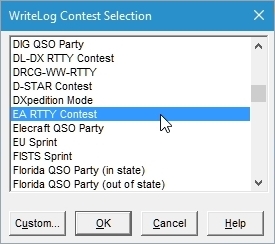
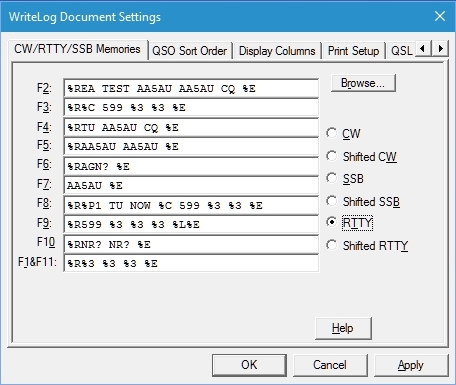
F2 – CQ Message. Always put “CQ” at the end of the message followed by a space.
F3 – This is the report message you send when you are running (CQing). It includes signal report 599 and a serial number. (EA stations send signal report and EA province abbreviation). You can send the serial number as %3 (three digital number) or as %1 (one digit number). If you use %1 instead of %3, the report will be 1 1 1. If you use %3, it will be 001 001 001 and so on. (Note: The rules state “serial number starting with 001”, so I will use %3 to abide by the rules.)
F4 – Confirmation when running. Always send “TU” as the first thing in your confirmation message so the other stations knows right away you got his report OK. You can add %O just before the trailer %E in this message. %O is a command to clear the RIT (receive incremental tuning) on many radios. So if you had to move the RIT to copy a station and make a contact, when you send your confirmation message, the RIT is automatically reset to 0. This works on most radios except earlier Icom radios. You must have radio control enabled for this to work. Test this function on your radio. If it doesn’t work, you can’t use it so take it out of your message. %O works on my Kenwood TS-870 but does not work on my Icom IC-756 PRO III.
F5 – Your callsign sent twice. If you are calling a station and others are also calling, you may elect to hit F5 then F7. This chains the two messages together and sends your callsign three times.
F6 – This “AGN?” message can be used different ways. It can be used if you didn’t copy the callsign of someone answering your CQ or you can use it to have someone repeat their entire report. Or if you come across a signal and only see their “CQ” on the end, you can send AGN? as a request for them to send their CQ message again. Instead of AGN? you could send QRZ? It’s your choice.
F7 – Your callsign once. Note this is a message that does not start with %R. This message is appended (chained) to other messages for clarity if you believe the other station does not have your call correctly. It can be chained with F3, F5, F6, F8 or F9 by hitting F3 then F7.
F8 – This is a special message to use when you receive more than one callsign on your screen while running. If you decode two (or more) callsigns, you work the first station and log him, then enter the callsign of the second station into the Entry Window either by clicking on it in Rttyrite or typing it is manually, then hit F8. This message confirms the contact with the first station and send a report to the second station. %P1 represents the callsign of the station you just logged. So if you work W1ZT, log him and then put K4GMH in the call field, pressing F8 sends W1ZT TU NOW K4GMH 599 001 001.
F9 – This is your S&P (search & pounce) report. There is no reason to send the callsign of the station you are working. There is no reason to send your callsign unless you are unsure the run station has your call correct. If you are unsure, chain F9 with F7 by typing F9 then typing F7 in succession. Also, %L can be added to this message to log the contact when the message is sent. This is handy if you have a habit of forgetting to hit ENTER to log contacts while S&P. It is optional.
F10 – Sent to request the other station repeat their serial number.
F11 – Used to send a repeat of your serial number when requested.
Shifted Messages (Shift Key + F key)
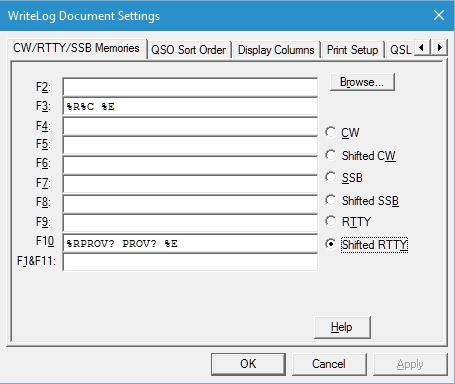
I use only 2 shifted messages which means there are plenty of spare slots for additional messages.
Shift+F3 – This sends only the other station’s callsign. This is mainly useful when you have several stations answering your CQ and there may be others still calling when you come back to someone with a report. If the station you are sending a report to does not see their callsign because of QRM, putting their call at the end allows them to know for sure the report is for them. It comes out like: W1ZT 001 001 W1ZT This message is usually chained with the F3 message. I put this message as Shift+F3 so it is on the same F3 as a regular report and easy to remember. To use it with F3, press F3 then press Shift+F3.
Shift+F10 Used to send to EA stations to ask for a repeat of their state.
Copy & paste these messages directly into WriteLog. Replace YOURCALL with your callsign. Use %1 in place of %3 if you want.
| Messages | |
| F2 | %REA TEST YOURCALL YOURCALL CQ %E |
| F3 | %R%C 599 %3 %3 %E |
| F4 | %RTU YOURCALL CQ %E |
| F5 | %RYOURCALL YOURCALL %E |
| F6 | %RAGN %E |
| F7 | YOURCALL %E |
| F8 | %R%P1 TU NOW %C 599 %3 %3 %E |
| F9 | %R599 %3 %3 %3 %L%E |
| F10 | %RNR? NR? %E |
| F1&F11 | %R%3 %3 %3 %E |
| Shifted Messages | |
| F3 | %C %E |
| F10 | %RPROV? PROV? %E |
GL and CU in the EA RTTY Contest!
